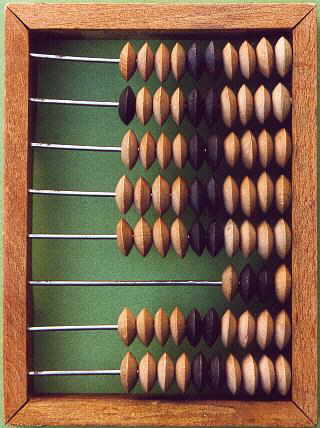
|
Informatik-Vollmer | |
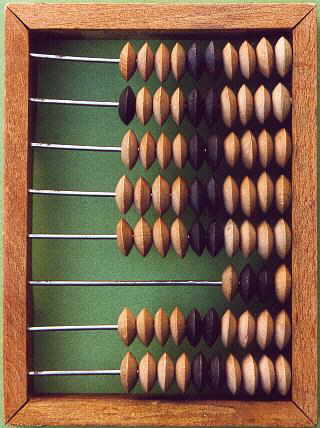
|
Informatik-Vollmer | |
I've written a small perl script to create images from short texts.
It may be used to create buttons for e.g. web-pages like to following button:
![]() (moving the mouse over the butten, it's color changes).
The two images are created uwing the following commands:
(moving the mouse over the butten, it's color changes).
The two images are created uwing the following commands:
create-button -raise -bg 9933CC -fg FFFFFF -W 163 -H 30 -o test.gif Test create-button -raise -bg 9933CC -fg FFCC00 -W 163 -H 30 -o test-over.gif Test
Download the actual version (1.2 of 2004/03/04) of the script.
All my tools are distributed in the hope that they will be useful, but WITHOUT ANY WARRANTY; without even the implied warranty of MERCHANTABILITY or FITNESS FOR A PARTICULAR PURPOSE.
The programs are free software; you can redistribute them and/or modify them under the terms of the GNU General Public License as published by the Free Software Foundation; either version 2 of the License, or any later version.
You should have received a copy of the GNU General Public License along with those programs; if not, write to the Free Software Foundation, Inc., 59 Temple Place, Suite 330, Boston, MA 02111-1307 USA
If you find this software useful, please send me a postcard from the place
where you are living:
Dr. Jürgen Vollmer
Am Rennbuckel 21
D-76185 Karlsruhe, Germany
Usage:
create-button [<options>]* text ...
Options:
--output file
Write output to the given file (default: display it). "-" indicates
the PNG data are written to stdout. The generated graphics format is
determined by the given file suffix. See convert(1) for the list of
acceptable picture formats. If no output file is specified the image
is shown using the display(1) routine.
--font file
Use true-type font specified by file (default Arial bold italics).
--size points
Render text in the give size (default 14).
--foreground color
--fg color
The foreground color of the text, default black.
--background color
--bg color
The background color of the image, default white.
--center
Center the rendered text (default).
--left
Left adjust the rendered text.
--right
Right adjust the rendered text.
--top
Place the text at the top of the image.
--middle
Place the text in the middle of the image (default).
--bottom
Place the text at the bottom of the image.
Right adjust the rendered text.
--rotate angle
Rotate the text -360 <= angle <= 360 (default 0).
Right adjust the rendered text.
-W pixel
--width pixel
Width of the image.
-H pixel
--height pixel
Height of the image.
--Raise widthxheight
Raises the image into 3D. (Not available, if written to stdout).
--raise
Just an abbreviation for --Raise 5x5
--Show
Show the size of the created picture and text.
-h
--help
Print a brief help message and exits.
-M
--manual
Prints the manual page and exits.
--debug
Enable debugging.
Options names may be abbreviated to uniqueness. Single letter options
may be used with only one dash.
Colors may be given as RGB triples: redgreenblue where red, green and
blue are hexadecimal values: E.g. FFFFFF means black and 0 means white.
Those color values may be separated by a , (comma) or : (colon). E.g.
FF,FF,FF or 0,0,0.
If no height or width is given, the width and height of the button text
will be used.
Revision 1.3 2004/03/04 09:08:56 vollmer Added automatic computation of the size of the picture (by not setting the default hight and width). Take care of under-length of charcters like "g" (quite a simple heuristics). Revision 1.2 2004/02/15 11:37:23 vollmer Insert a small offset for -left/-right/-bottom/-top and -raise in those cases. Revision 1.1 2004/02/14 17:13:24 vollmer Initial revision ############################################################################© Copyright 2005 Dr. Jürgen Vollmer (www.informatik-vollmer.de)